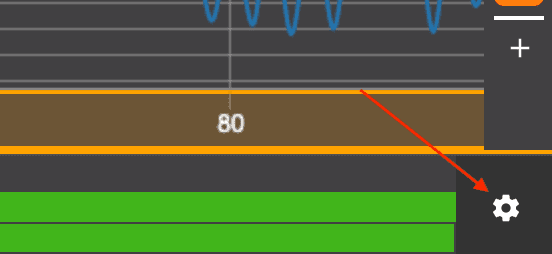Frequently asked questions.
Yes, that is possible. Currently inSync Stageplayer is primarily used on top of the media asset management system inSync, but the player is developed in such a way you can also point to other resources such as local video files and measurement data. Please contact us if you like to give this a try
If you are working online, inSync Stageplayer just runs from your browser, no installations required. There's also an app available with which you can view/edit stage files on your PC or Mac.
Yes, you can, the player is developed with modern web technologies technologies such as Electron and NodeJS, making it possible to also use inSync Stageplayer on your PC or Mac from hard-disk or USB-stick.
Assets displayed inside inSync Stageplayer are either stored on the web, and in case of the offline version, on a hard disk. There are no hard requirements as to where they should be located. Assets are referenced inside a .stage file, which is a file which defines a "stage". A "stage" can be viewed using the inSync Stageplayer.
At MARIN, we (Noterik and MARIN) have developed our own MAM (media asset management) storage platform, called inSync, which is reachable from within MARIN's intranet. We are developing a portal, available to clients, which will use inSync Stageplayer as it's main front-end for displaying media.
The data and video are synchronised based on start/end times provided in a .stage file. A .stage file is a file containing references to everything that's being displayed inside inSync StagePlayer. These .stage files can be created by hand, or can be connected to an existing processing pipeline to automatically create them.
For any asset you want to display, start/end times have to be specified. We support up to microsecond synchronisation, using ISO 8601 timestamps. inSync Stageplayer uses a centralised clock that sends out signals to all connected components (such as video players, data viewers etc) to make sure all of them are kept synchronised.
Yes you can, inSync Stageplayer has a feature to export layouts to setting files. These can be reused for your next measurement run.
InSync Stageplayer provides several functionalities for easily navigating and viewing measurement data.
- Seeking: To seek through the data, either use global timeline at the bottom of the application, or for more detailed seeks, use the yellow bar below the dataviewer. This will start flashing when your mouse hovers over it.
- Zooming: To zoom in on measurement data, select a part of your data in measurement graph by pressing down your left mouse button, and keep dragging your mouse until you have selected the part you want to zoom in to. The part you have selected will be highlighted. After you are happy with your selection, release your left mouse button. The dataviewer will now display the part you have selected in its viewport. Please note that the current time of the application will be set to the middle of your selected area.
- Traversing zoomlevels: While zooming into the finer details of your measurement, you might want to zoom out again, without going back to highest level. InSync Stageplayer remembers your zooming actions, and displays them in the top of the dataviewer. If you want to zoom out, you can select any of your previous zoom levels or, go back to the top-level zoom.
Yes, by right clicking at any desired moment in the timeline (bottom part of application screen). You will be presented by a menu in which you can copy a link containing the selected time to your clipboard.
Currently we support HDF5 and are working on CSV support with no hard restrictions. At MARIN we support measurement files up to several gigabytes (with no hard limit, chunked data is loaded into RAM when necessary) and up to 192khz.
Videos that are recorded using (fixed fps) high-speed cameras are transcoded to framerates supported by modern browsers (up to 60 fps) without omitting any frames. This results in a slowed down video. Inside the .stage the transcoded video is referenced along with it's original framerate, so when the high-speed is selected for display when playing back the .stage, the internal clock is slowed down so the high-speed can be played back at its transcoded framerate. For example, when a video is recorded with a 2000 fps video and transcoded to 25 fps and this high-speed is being viewed inside the stageplayer we know we need to change playout rate of the internal clock to 25 / 2000 = 0.0125 of realtime speed.
InSync Stageplayer .stage files contain references to real files somewhere on the web or your hard-disk. Users are free to download these assets. However, the current application does not support direct download of these assets through the user interface. This is a feature we might consider for future versions.
Noterik offers support to both usage of inSync Stageplayer. To find out more, please contact us. We can also support ingesting and transcoding of your media, if any help is required. This is out of the scope of the technical functionalities of inSync Stageplayer but we have services available to get inSync Stageplayer running in your research environment.
Yes, we are always open to suggestions, please fill out the form on the contact page